- Admin (LS)

- Jul 12, 2020
- 3 min read
The first releases of Business Central on premises included an installed client derived from Dynamics NAV. Starting with 2019 release wave 2, this legacy component, referred to as "the Windows client", will no longer be available for Business Central. Find answers for some of the most common questions here.
I have heard "modern clients only". What is this about?
Businesses and users want to be reassured that only the newest, most advanced, and up-to-date tools are being used to access their data. With Business Central 2019 release wave 2, released October 2019, users switch to the modern experience in the browser ("the web client"), the Android or iOS mobile apps, or the Windows 10 desktop app, which are available through the respective stores.
Connecting the Windows client to Business Central is not supported in Business Central 2019 release wave 2 and onwards.
Why is Microsoft discontinuing the Windows client?
Our customers must feel comfortable that the tools they use are fit for new hardware, operating systems, and changing environments. We have accelerated our investment in speed and productivity features for the modern clients, thereby achieving a major milestone in its transformation into a world-class desktop experience for both new and expert users.
While the Windows client was inherently bound to the Windows operating system, the modern clients allow us to reach more customers and more users within an organization, no matter their platform or device of choice. The latest technologies allow us to innovate at a rapid pace and respond to accelerating compliance requirements, the changing technology landscape, and requests from the community. In addition, the lower installation footprint on client devices makes it easier for IT departments and hosters to maintain and support their user base.
When is the Windows client discontinued in Business Central?
From October 2019, with Business Central 2019 release wave 2.
It was first announced in 2018 at various conferences and then with a detailed timeline earlier in 2019. For more information, see Business Central April 2019 Update and the road ahead.
Will the Windows client still be supported in older releases of Business Central and Dynamics NAV?
Yes. You can safely continue to use the Windows client on premises and receive support as long as you follow the lifecycle policy for your on-premises installations of Business Central. For more information, see Lifecycle FAQ - Dynamics.
The Windows client remains supported for the Business Central April 2019 release and all earlier releases of Business Central on premises and Dynamics NAV, in accordance with the support lifecycle process.
Does this impact me if I use Business Central online?
No. This change only impacts on-premises installations because the Windows client was only available on premises.
Does this impact me if I use Business Central on premises?
Yes. When you choose to upgrade to Business Central 2019 release wave 2, you must switch to access Business Central using one of the modern clients. The most popular choice on desktop computers is the web-browser client where your browser is pointing to an on-premises web server using a URL, such as this example (not active): https://myserver.mydomain.com/BC150
What if I really want to have an installable component or at least an icon on my desktop?
You can always add a browser shortcut on your desktop or pin the web page with Business Central to your Windows task bar. Alternatively, the Business Central Windows 10 desktop app, which is available from Microsoft Store, is a great way to access Business Central both on premises and in the cloud. To get the app, go to Microsoft Dynamics 365 Business Central in the store.
How does this impact mobile?
There is no impact on mobile apps for Business Central as they are already part of the modern-client family. For more information about the mobile apps, see Getting Business Central on Your Mobile Device.
...
More info on the link https://docs.microsoft.com/en-us/dynamics365/business-central/dev-itpro/faq-win-cli.
Video: Microsoft Dynamics 365 Business Central - Introduction






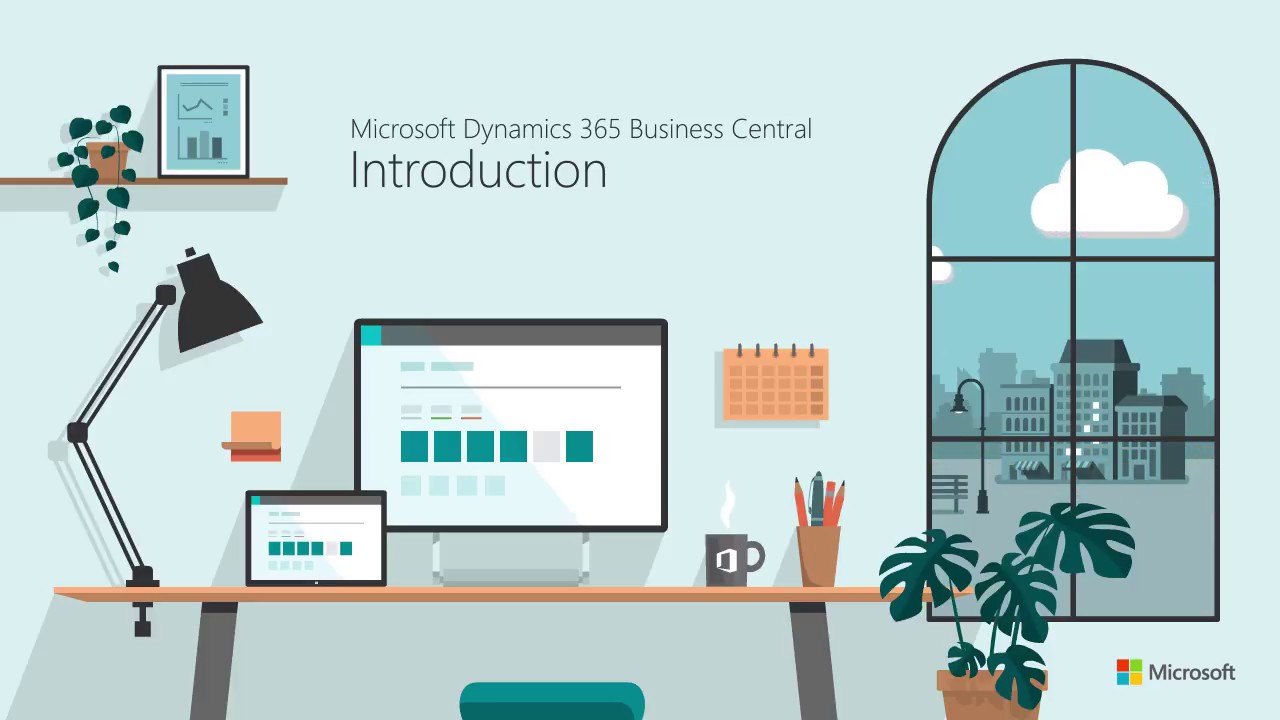




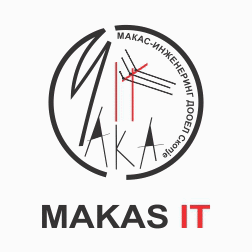




Comments